Screenshots
RTextDoc Examples
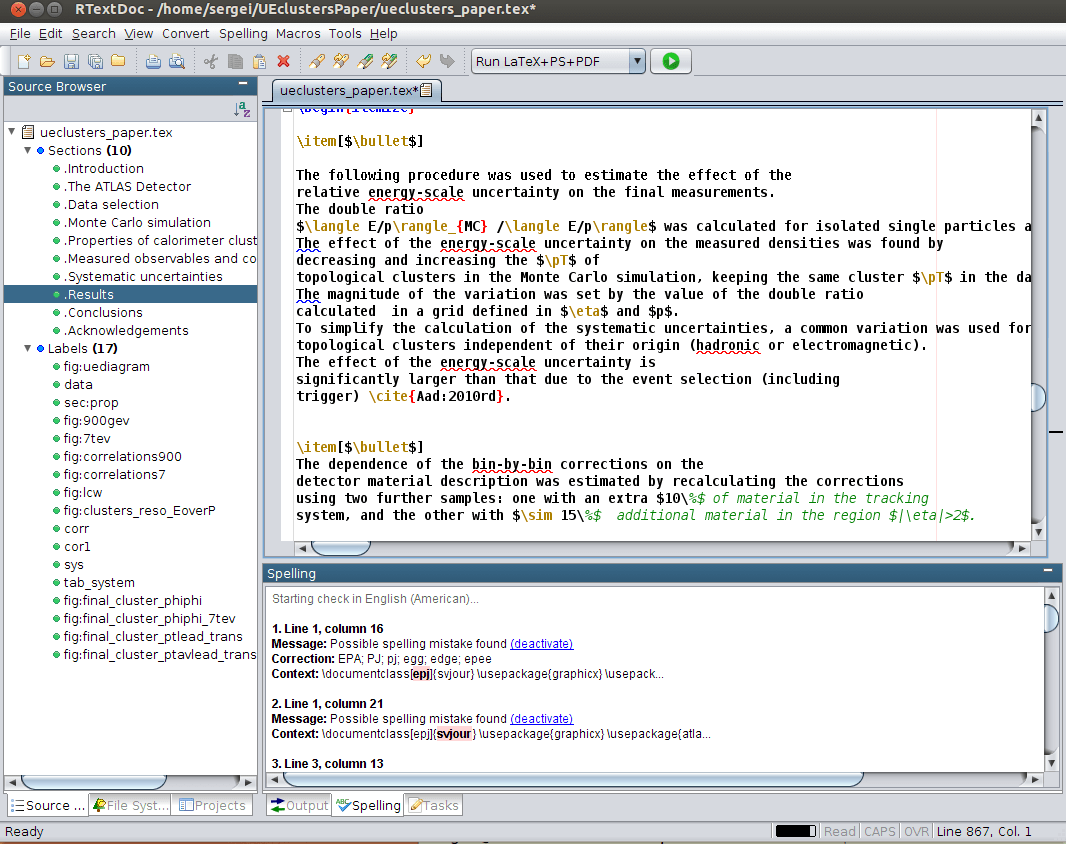
Editing a LaTeX file is easy. Left panel shows the structure of the document used for navigation (sections, labels, citations, etc.). The main editor shows misspelled words (underlined in red) and problems with grammar (words underlined by blue lines). The editor has syntax highlighting and bracket matching. The lower panel suggests how to fix spelling and grammar problems (some grammar rules can be turned off).
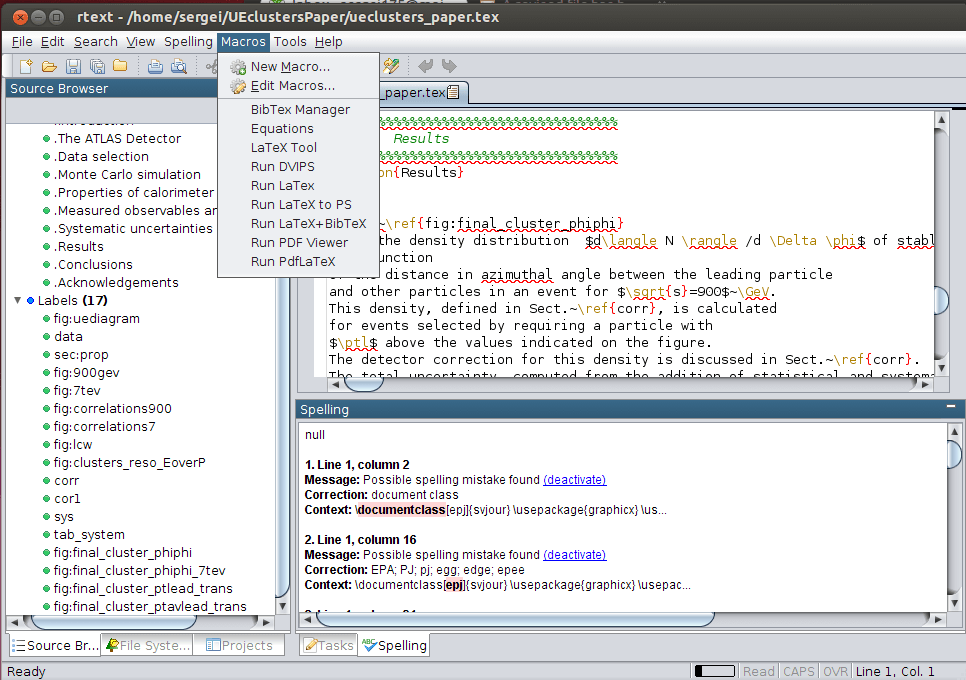
Menus are easy to configure using Groovy scripts. This examples show a menu to run LaTeX, DVIPS, BibTeX and pdfLaTeX commands on your input files. You can also launch a viewer. You can change the order of the commands, or run them all together. This works on Mac, Linux and Windows. If you have a custom command to run, you can configure this menu.
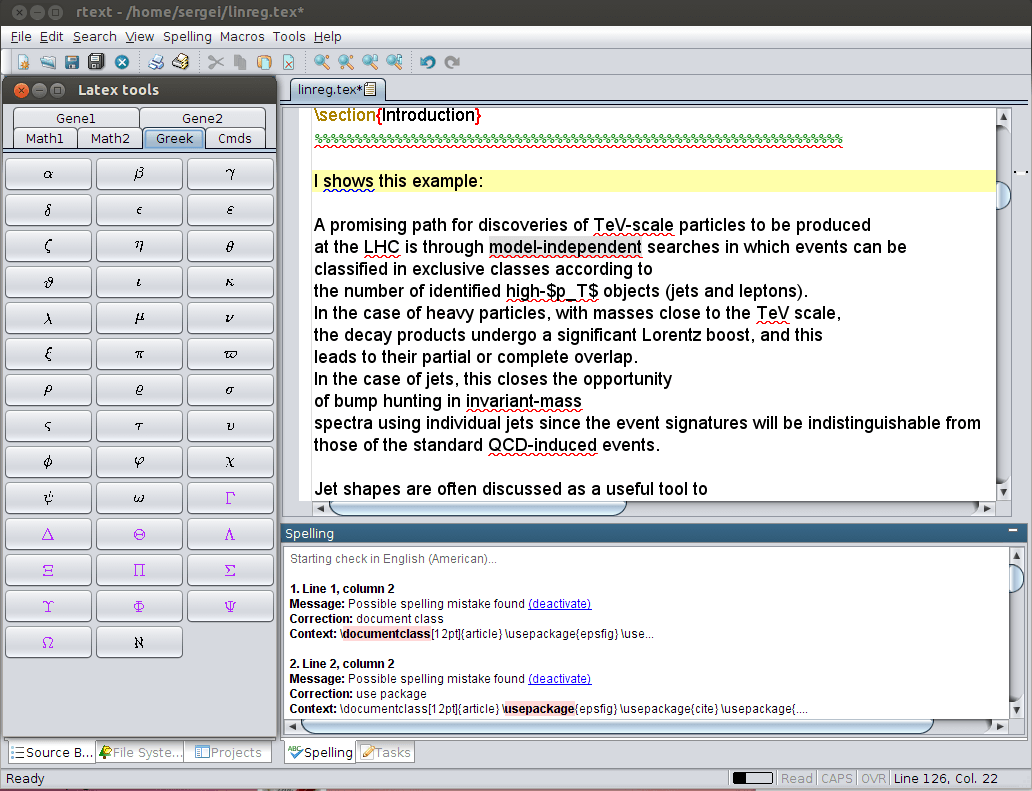
One can insert any LaTeX, Math, Greek symbol and character using an integrated LaTeX tool (shown on the left).
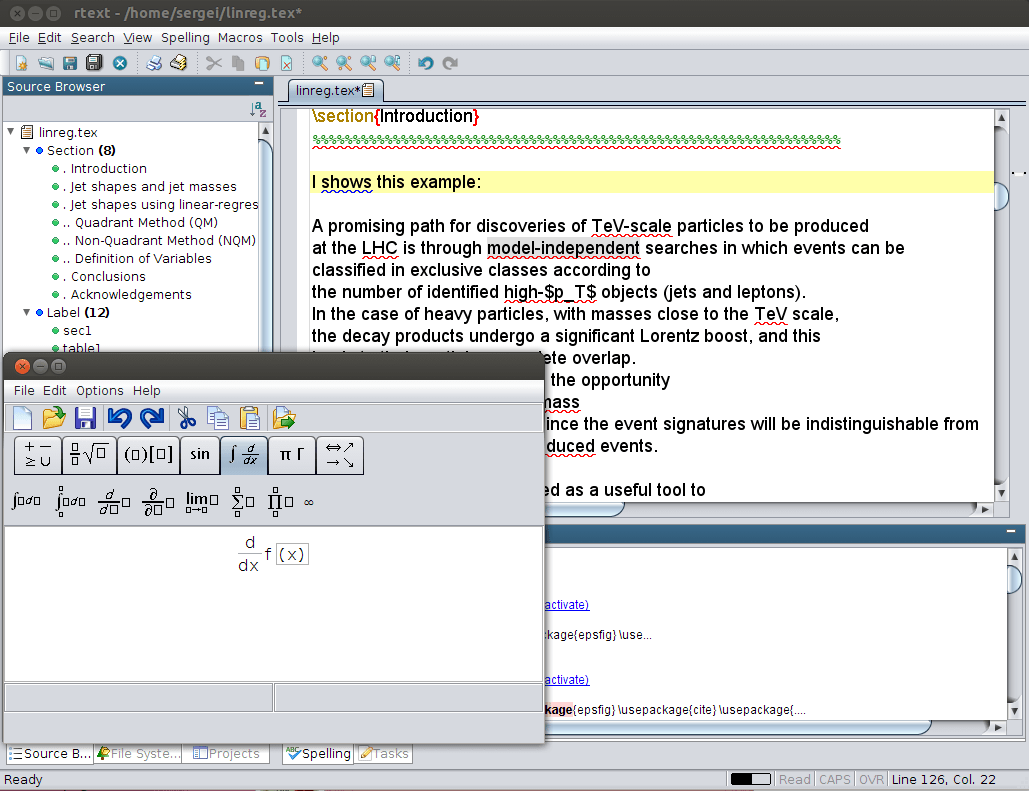
One can insert equations using an integrated Equation Editor (shown on the write)in WYSIWYG ("What You See Is What You Get") mode. When an equation is ready, one can insert it to the main text.
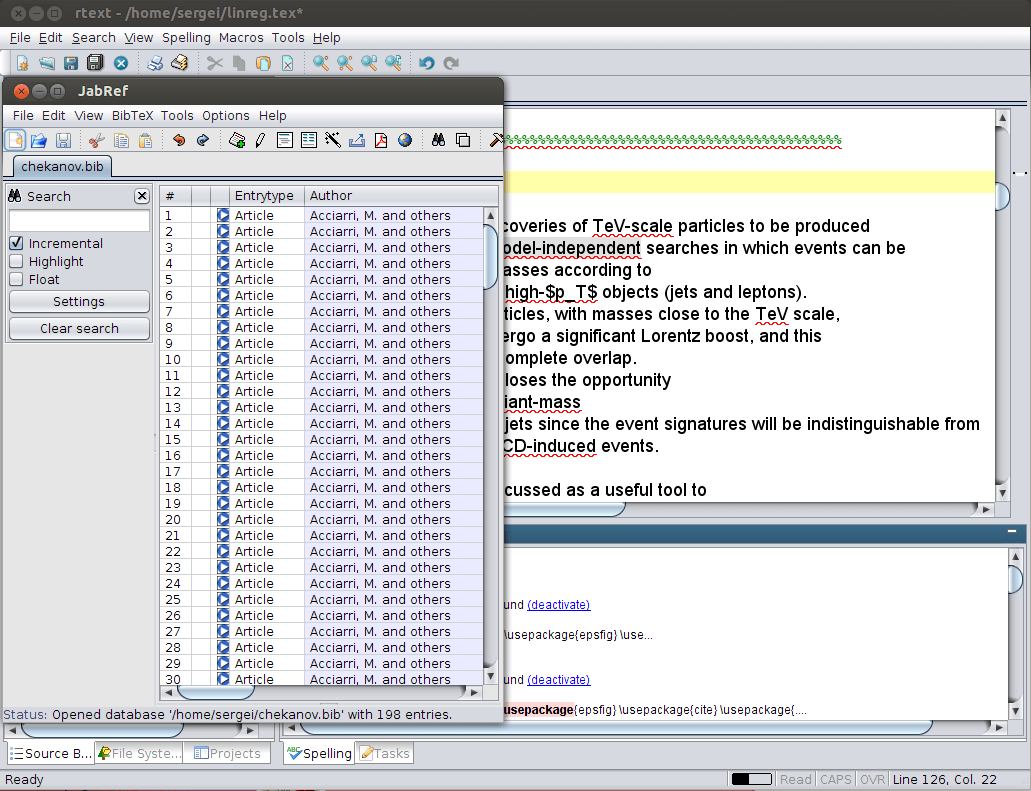
This example shows an integrated BibTex database manager. One can select a needed citation and insert it to the main body of the text.
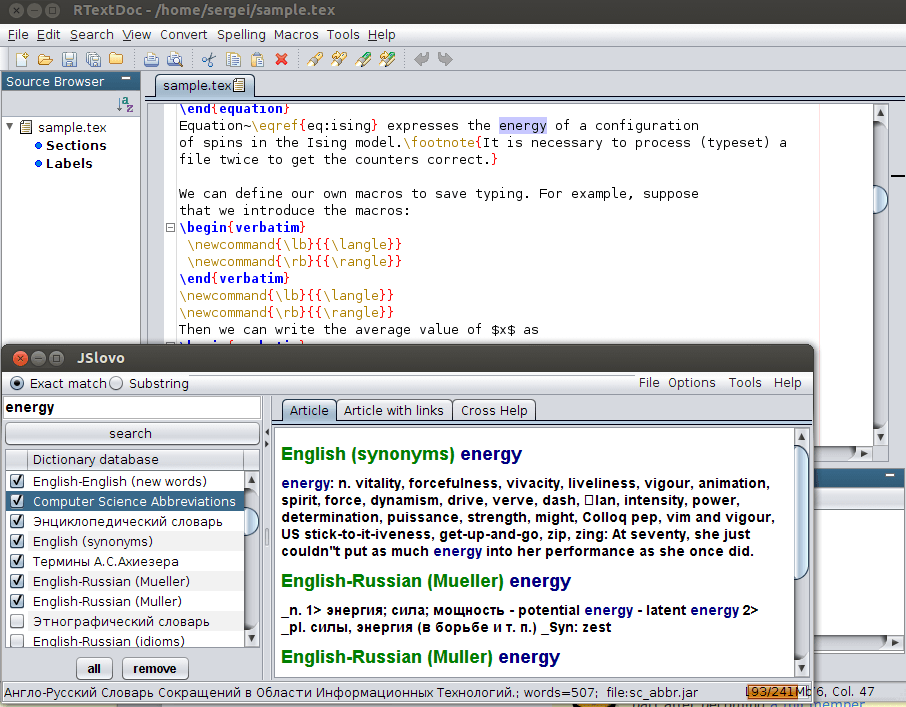
This example shows how to search for a word definition, translation or synonym. You can search for a word in up to 30 free dictionaries at the same time. No internet is required since all dictionaries can be locally installed on your computer.
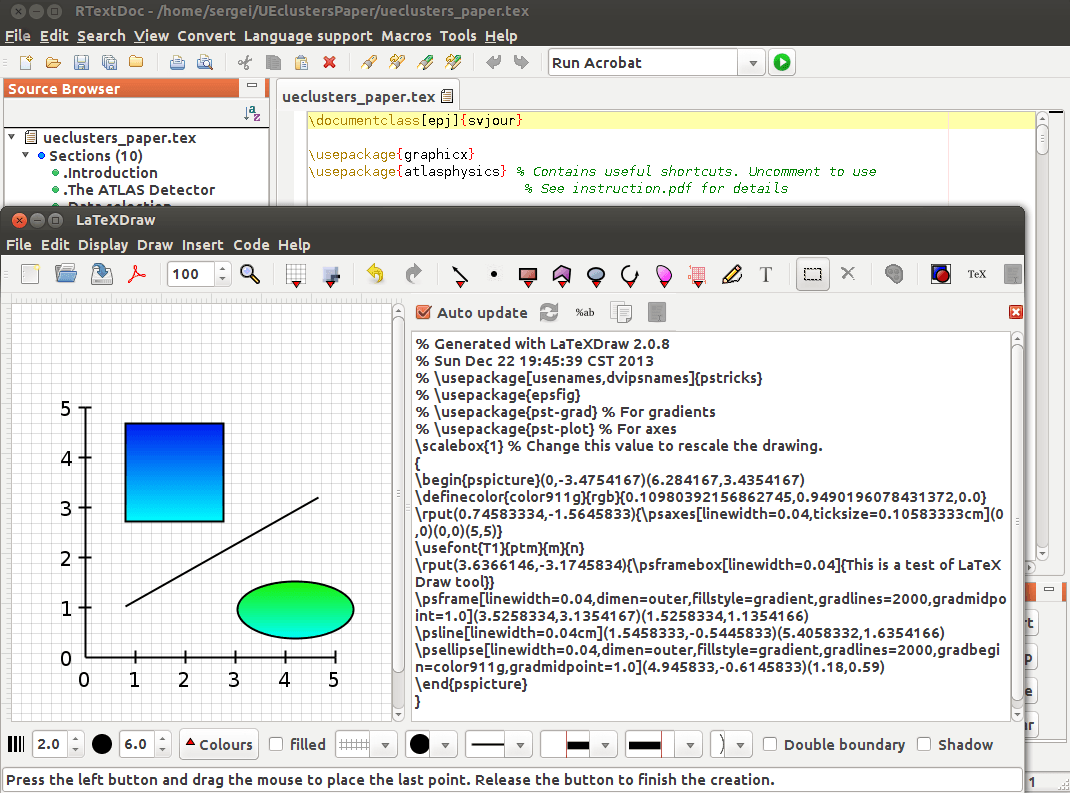
This example shows how to use the integrated LaTexDraw tool to draw images. Start this tool as [Macros]-[LaTeX Draw]. You can draw images and export them to PDF or EPS format. In addition you can generate the code in PSTricks text that can be included to LaTeX files.
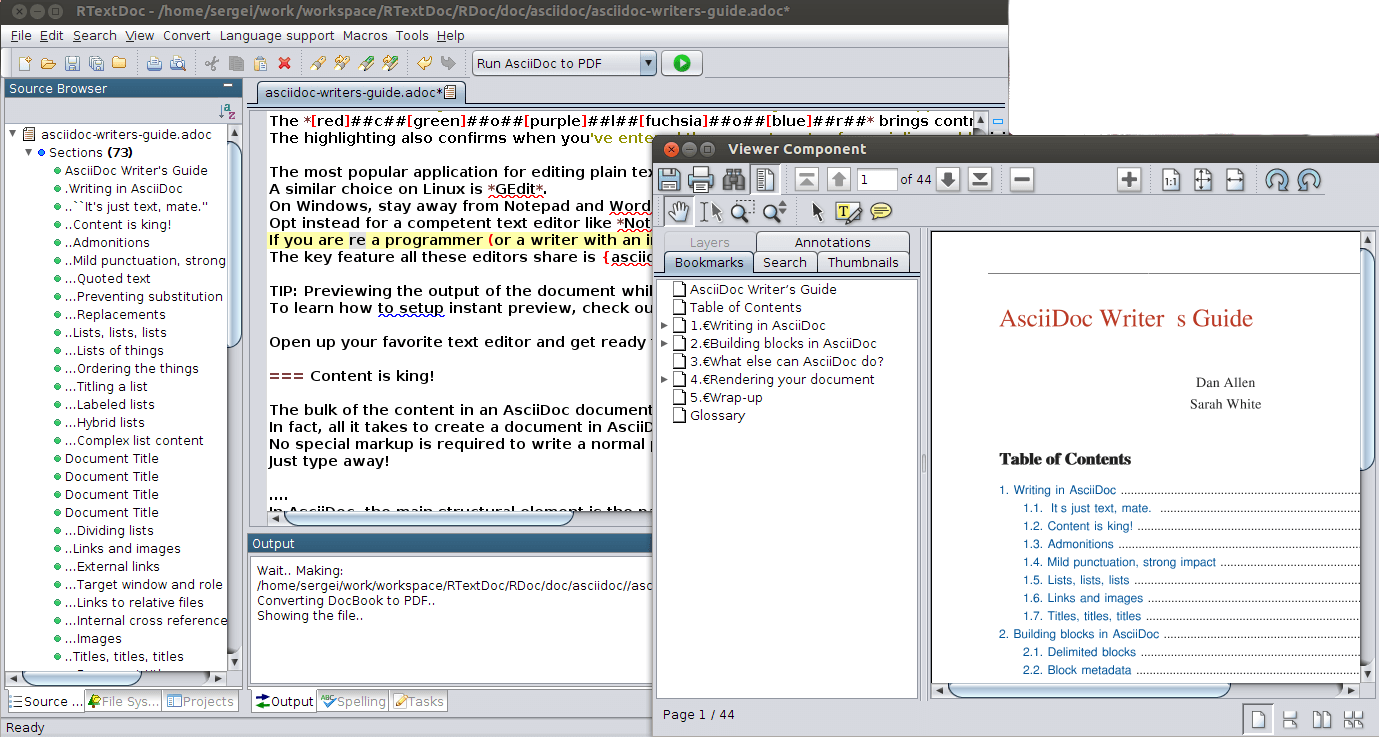
RTextDoc also can be used to edit AsciiDoc files as shown in this example. Document structure (on the left) will be generated automatically. One can convert AsciiDoc file to HTML, DocBook or PDF.
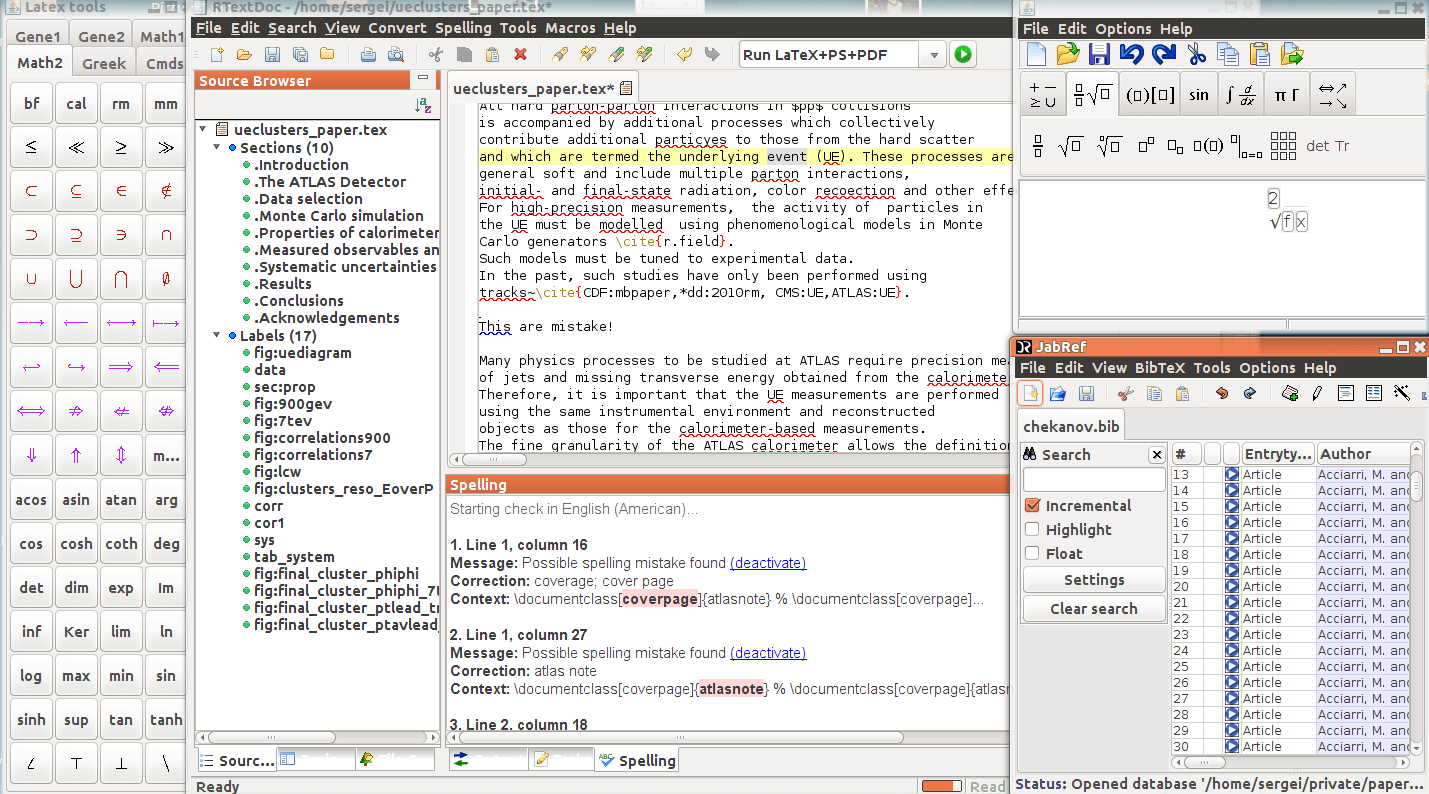
Fully enabled RTextDoc, with bells and whistles.